Nervecentre V9.0 Help for Users
Recording allergies
You can record a patient's allergies and intolerances in the clinical note Allergies. This clinical note in a SNOMED CT clinical note. This means you can record allergies found in the SNOMED CT Systematised Nomenclature of Medicine (Clinical Terms). Provides the clinical language that facilitates electronic communication between healthcare professionals in clear and unambiguous terms, and can be used to code, retrieve and analyse clinical data. database.
Read more about SNOMED CT clinical notes
You can find the clinical note Allergies in forms. For example:
-
The registration form
-
The form for editing a patient's details
-
The prescribe form on a mobile, or the EPMA banner on a desktop
Recording allergies on a mobile
 Overview of the clinical note Allergies
Overview of the clinical note Allergies
From the clinical note Allergies, you can record the patient's allergies and intolerances.
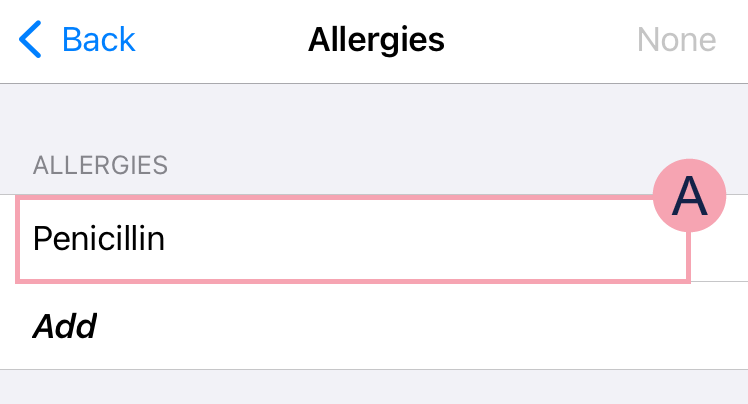
|
Add |
Select to add an allergy. |
|
None |
Select to record that the patient has no known allergies. |
|
|
Select an allergy to edit it. You can remove an allergy. |
 Entering allergies
Entering allergies
- Find and select the clinical note ALLERGIES.
-
Select Add.
You can't set allergies if 'no known allergies' has been set. Remove 'no known allergies' to add allergies.
-
Select the search box and enter the name of the allergy.
For example, penicillin.
-
To search:
-
On iOS, select search.
-
On Android, select .
A list of allergies appears.
If you can't find an allergy, speak to your pharmacist.
Read more about entering allergies that don't appear in SNOMED CT
-
-
Select the patient's allergy.
-
Optional: select COMMENTS to add supporting comments.
Selecting Cancel removes the comment, not the allergy.
-
Optional: complete any additional fields.
Additional fields might include the type and severity of the allergy.
-
Save or remove the allergy.
-
To save the allergy, select Add.
-
To remove the allergy, select Cancel.
-
-
To add more allergies, select Add.
 Entering allergies that don't appear in SNOMED CT
Entering allergies that don't appear in SNOMED CT
-
Find and select the clinical note ALLERGIES.
-
Select Add.
-
Select the search box and enter the name of the allergy.
-
To search:
-
On iOS, select search.
-
On Android, select .
If you can't find the allergy in the SNOMED CT database, enter ‘Drug allergy’, ‘Drug intolerance’, or ‘food allergy’ in the search box.
When you sign a prescription, allergies entered this way appear as a ‘Possible allergy’ alert.
-
-
Select the allergy.
-
Select COMMENTS to enter further details about the allergy or intolerance.
-
Optional: complete any additional fields.
Additional fields might include the type and severity of the allergy.
-
To save the allergy, select Add.
 Entering ‘no known allergies’
Entering ‘no known allergies’
- Find and select the clinical note ALLERGIES.
-
Select None and confirm.
You can't select None if allergies have already been set. You must manually remove any existing allergies before setting 'no known allergy'.
 Verifying allergies
Verifying allergies
-
Find the clinical note ALLERGIES.
-
From ALLERGIES, select Verify to confirm the allergy information is correct.
 Removing allergies
Removing allergies
-
Find and select the clinical note ALLERGIES.
-
To remove an allergy:
-
On iOS, swipe left on the allergy, then select Delete.
-
On Android, select and hold on the allergy.
-
-
Depending on your organisation, enter a reason for removing the allergy.
Recording allergies on a desktop
 Overview of the clinical note Allergies
Overview of the clinical note Allergies
From the clinical note Allergies, you can record the patient's allergies and intolerances.
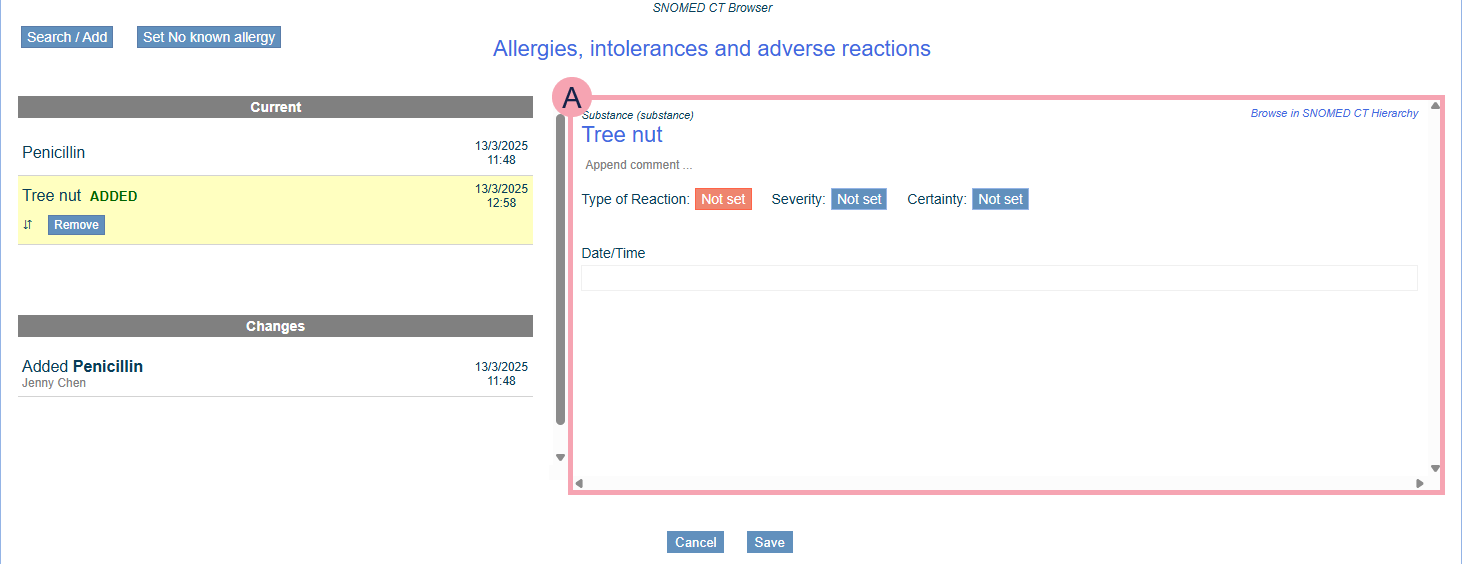
|
Search / Add |
Select to add an allergy. |
|
Set No known allergy |
Select to record that the patient has no known allergies. |
|
Current |
Shows the patient's allergies. |
|
|
Shows the selected allergy. You can edit the allergy. Qualifiers appear in boxes. You must complete all mandatory qualifiers. Mandatory qualifiers are red. |
|
Append comment |
Select to add a comment. Comments appear after the SNOMED term in the clinical note. If you can't find a patient's allergy, you can add a generic allergy and then add a comment to describe the allergen. For example, food allergy - coffee. |
|
|
Mouseover and select an option to move the allergy up and down. |
|
Remove |
Select to remove an allergy. |
|
Restore |
Select to restore a removed allergy. |
|
Changes |
Shows changes to the patient's allergies. |
|
Cancel |
Select to not save your changes. |
|
Save |
Select to save your changes. |
 Entering allergies
Entering allergies
-
Find and select the clinical note Allergies.
-
Select Search / Add, and enter the allergy in the search box.
You can enter up to 40 characters. You can search using the first three letters of your search term.
The allergy field is a SNOMED CT Systematised Nomenclature of Medicine (Clinical Terms). Provides the clinical language that facilitates electronic communication between healthcare professionals in clear and unambiguous terms, and can be used to code, retrieve and analyse clinical data. clinical note. The search returns all allergies in the SNOMED CT database that match.
Read more about the SNOMED CT clinical note
If you can't find an allergy, speak to your pharmacist.
Read more about entering allergies that don't appear in SNOMED CT
-
Select the patient's allergy.
-
Optional: select Append comment to add supporting comments.
-
Optional: complete any additional fields.
Additional fields might include the type and severity of the allergy.
-
Select Save.
The allergy and supporting comments are shown in the EPMA banner.
Selecting allergies removes ‘no known allergy’.
 Entering allergies that don't appear in SNOMED CT
Entering allergies that don't appear in SNOMED CT
If you can’t find an allergy, speak to your pharmacist.
-
Find and select the clinical note Allergies.
-
Select Search / Add, and enter the allergy in the search box.
You can enter up to 40 characters.
If you can't find the allergy in the SNOMED CT database, enter ‘Drug allergy’, ‘Drug intolerance’, or ‘food allergy’ in the search box.
When you sign a prescription, allergies entered this way appear as a ‘Possible allergy’ alert.
-
Select the allergy.
-
Select Append comment to enter further details about the allergy or intolerance.
-
Optional: complete any additional fields.
Additional fields might include the type and severity of the allergy.
-
Select Save.
 Entering ‘no known allergies’
Entering ‘no known allergies’
-
Find and select the clinical note Allergies.
-
If a patient has no allergies, select Set No known allergy.
Selecting ‘no known allergy’ removes any allergies previously entered.
-
Enter a reason for removing any allergies previously entered, then select Set No known allergy.
 Verifying allergies
Verifying allergies
Sometimes you need to verify a patients allergies. For example, you need to verify an inpatient's allergies before prescribing. You don't need to verify an outpatient's allergies before you prescribe or administer.
Read about verifying allergies for inpatients
Read about verifying allergies for outpatients
To verify a patient's allergies:
-
Find the clinical note Allergies.
-
Next to the clinical note, select Verify.
 Removing allergies
Removing allergies
-
Find and select the clinical note Allergies.
-
To remove an allergy, select Remove.
-
Depending on your organisation, enter a reason for removing the allergy and select Remove.
-
To restore a removed allergy, select Restore.
-
To save your changes, select Save.
Did you find this article helpful? Yes No
Sorry about that. Our help is a work in progress and we welcome any feedback.
Why wasn't this helpful? Please select one reason:
Great!
Thanks for taking the time to give us some feedback.
